
Today I am going to show you how to add a simple vignette to you images in PSE6.
First lets open an image, like this one of Princess-in-Training. Isn’t she cute (everyone say yes!) I just love that look on her face!
Next, we are going to go into filters and choose Correct Camera Distortion.
Your screen will now look like this:
On the right side you will see a slider for creating a vignette. Slide it toward the left to achieve the amount of vignette you want in your image. I like to turn off the Grid at the bottom of the page and then I can see how much I am sliding down my amount and midpoint.
Now click OK and you are done!
Like I told you easy – a vignette to add dept to our image!
I like it just fine – but that is about it. Still kind of flat for me. I like something a little more dramatic. So let’s add a little drama!
Using my Shape Tool I am going to drag a white rectangle over the image. Notice that I have white as my foreground color and black as my background.
You then repeat the steps to create a vignette – but first you need to simplify the shape.
Create another vignette with the slider.
Click okay when you are satisfied with your vignette.
Now for the drama – we are going to blend the vignette to the image of Princess-in-Training!
On the right side of your screen, right about the Shape in the Layers palate you will see a menu drop down that say normal. Click on that as I have:
Now you want to select Multiply – make sure that you have the Shape layer highlighted in the Layer Palate.
Merge the layers together and wow! Here is my final image :D
This is just a spring board to enhance your images her are some variations I did just to show you the possibilities!
Yes, she is defiantly a drama queen :D


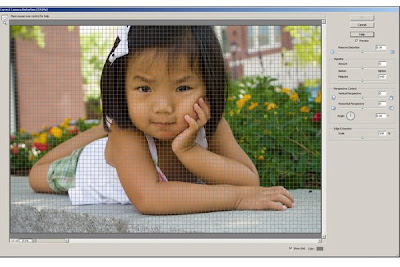










8 comments:
Oh yeah! Thank you so much!
Now how did you add those swirls on the last pic? Is that just a digital thingy?
Wonderful tuturial and my goodness could your sweetie be any more adorable??? :)
Thanks for another awesome tutorial. I will get a lot of use out of this one.
Hugs,
Jonni
I just tried it, thank you, thank you, thank you! This is AWESOME!!!
Hugs,
Jonni
You are amazing to give us lessons. i will have to come back when my brain is working though! i wish you lived next door!!! THANK you!!!
oh, my gosh! I finally found your site you have been telling me about..... I love it!
I love the pic! Ilove finally getting to learn how to do stuff! I love you!
Debbie,
I am just starting to practice using vignettes. I just did one yesterday on a picture. You inspire me so much...and I am having alot of fun experimenting. Although...my main goal now is to learn how to take a good photo in the first place....:-)
I love how you edited this photo!
You are fabulous!
Kate
Oh my goodness. You have the cutest daughter that I have ever seen!
I haven't tried this yet as I should be working but had to finish reading this post on vignettes - you make it seem so easy. THANK U!!
Colleen
Post a Comment