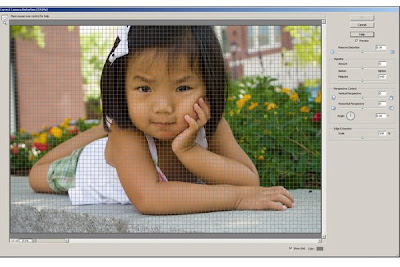So sorry that this took me so long to get up.
It has been quite a week here at the castle.
Word Art was so intimidating to me – how could I possibly create such wonderful creations. Well, have no fear, creating beautiful word art is the crowning jewel in a beautiful layout and SO SO SO easy. I hope that everyone is getting comfortable working with layers because that is really the only trick to word art - working with lots and lots of layers.
The first thing I do is write out what I want. For this Tutorial I am doing a smug little picture of Prince Charming and Princess-in-Training out in a field. Here are my words:
You mimic everything HE does
Right down to the Attitude.
I am going to now open a 5x7 300ppi new page. I am also going to keep the image that I want to use open in my project bin so that it can help dictate what fonts I use.

When I wrote my text I circled certain letters and words that I wanted to distinguish.
YOU
Mimic
HE
Attitude – 8 letters = 8 layers
I am going to get those words going first and I am actually going to do Attitude because I am going to use a Rhonna Farrer Font in my brushes to achieve the look. I am going to put each letter on a separate layer so that I can move and position them just the way I want. Take a look:

The short cut for opening up a new layer is ctrl – shift - N

I am going to do this 8 times and then after we are done creating the word Attitude we will merge the layers together. In the following image you will see that I have the word Attitude done with each letter on separate layer.

Now that I have all 8 letters on individual layers I can resize them and move them to where I want them. Notice that in the next image I moved the letter A and resized the letter and PSE6 is just waiting from me to hit the big green check mark to go on.

Once I have moved all the letters into place -
I 'm done with this word. I am going to delete my Background Layer and merge the layers together.


Open up another 5X7 300ppi new window and drag and drop the word Attitude into the new 5X7 - DO NOT CLOSE THE WORKING WINDOW THAT YOU USED TO CREATE THE WORD ATTITUDE. You might need to go back and redo the word and that is the beauty of the undo key :D

Now that start adding words and each word is an individual layer. I also start at a pt size of 72. I will show you in just a minute how to go back and edit the text once we get everything in the page.

This is what my screen now looks like – YIKES!

That is not very pretty lets start editing.
To edit text that is already in your layout just make sure that you are in the text tool and right click with your mouse on the text that you want to edit.

When I select edit type I can now go back and play with the word. Notice how my cursor appears in the middle of the word down.

So I changed the font from Be Aggressive to all the words except YOU and HE to 2Peas GG Mix and the pt size from 72 to 30. Here is what my word art is looking like:

Better?
Yes – but still not there.
Let’s keep going and focus on YOU.

Notice that I deleted the Y and changed the OU font and point size. I am going to open a New Layer for the Letter Y. I also need to move the OU in closer to the word Mimic. I want the Y to reflect my little Princess so I am going with a rather girly font. Take a look:

Now it works with the image I am using. I decided not to change HE because in the final layout it works and this is a very busy word art. So – once again I will delete my background and merge my layers. I now check to make sure that my word art and photo work by dropping them into a new 12x12 layout – here is a sneak peak at my current page!

Have fun making word art today! I need to get this page finished :D